Thunderbird is an easy-to-set-up email application loaded with great features. It also connects directly to various providers such as Outlook, Gmail, and Yahoo.
If you’re planning to use your email account with Thunderbird, here’s a step-by-step guide on how to set it up.
Table of contents
- What is Thunderbird?
- Requirements for Thunderbird
- How to set up your email account with Thunderbird?
- Wrapping up
What is Thunderbird?
Thunderbird is a secure, customizable, and free email client. It also comes with a fully integrated calendar you can use to organize your life. Notable features of Thunderbird include:
One-click address book allows you to add people to your contacts — with a single click.
Tabbed emails let you open emails in different tabs so you can quickly move back and forth between emails.
Filtering and timeline tools to search the exact email you’re looking for.
Themes allow you to customize the look and feel of the Thunderbird interface.
Supports user privacy and remote image protection.
You can download and use Thunderbird on Windows, Mac, and Linux. However, the support for Android and iOS platforms are currently not planned, as stated by Mozilla Support.
Requirements for Thunderbird
The requirements for Thunderbird vary across different platforms. But some requirements are common across Windows and macOS. So let’s have a look.
For Windows 7 to Windows 10 and macOS 10.12 to macOS 11, you’ll need:
2 GB of ram
200 MB space in hard drive
For GNU/Linux, you’ll need the following packages or libraries:
GTK+ 3.14 or higher
X.Org 1.0 or higher (1.7 or higher is recommended)
libstdc++ 4.8.1 or higher
For more detailed information about the requirements, you can visit the official requirements page by Thunderbird.
How to set up your email account with Thunderbird?
You can easily set up your email account with Thunderbird by filling in your credentials and logging into the Thunderbird app.
Download the latest version of Thunderbird, so you can log in to even recently created email accounts.
If you have the latest version, follow these steps to set up your email account easily:
- When you install Thunderbird for the first time, you’ll get the Set Up Your Existing Email Address screen where you can set up your email account. Enter your real name, email address, and password.
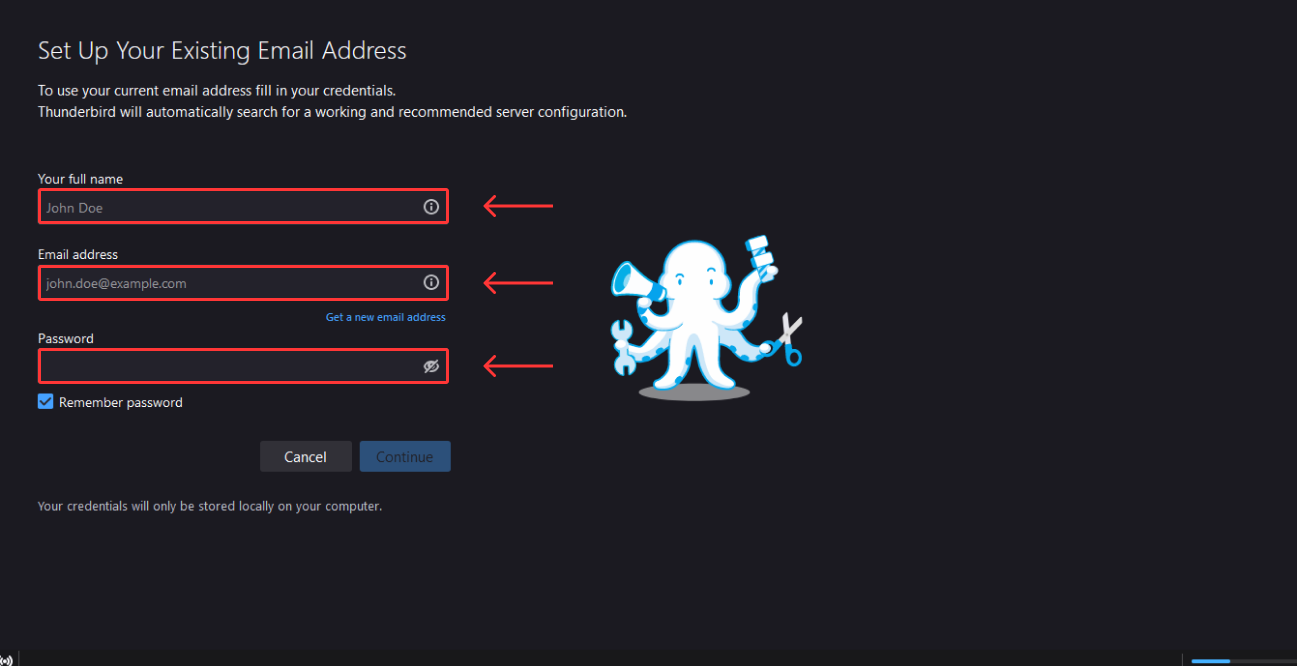
- Click on the Remember password checkmark and then click Continue.
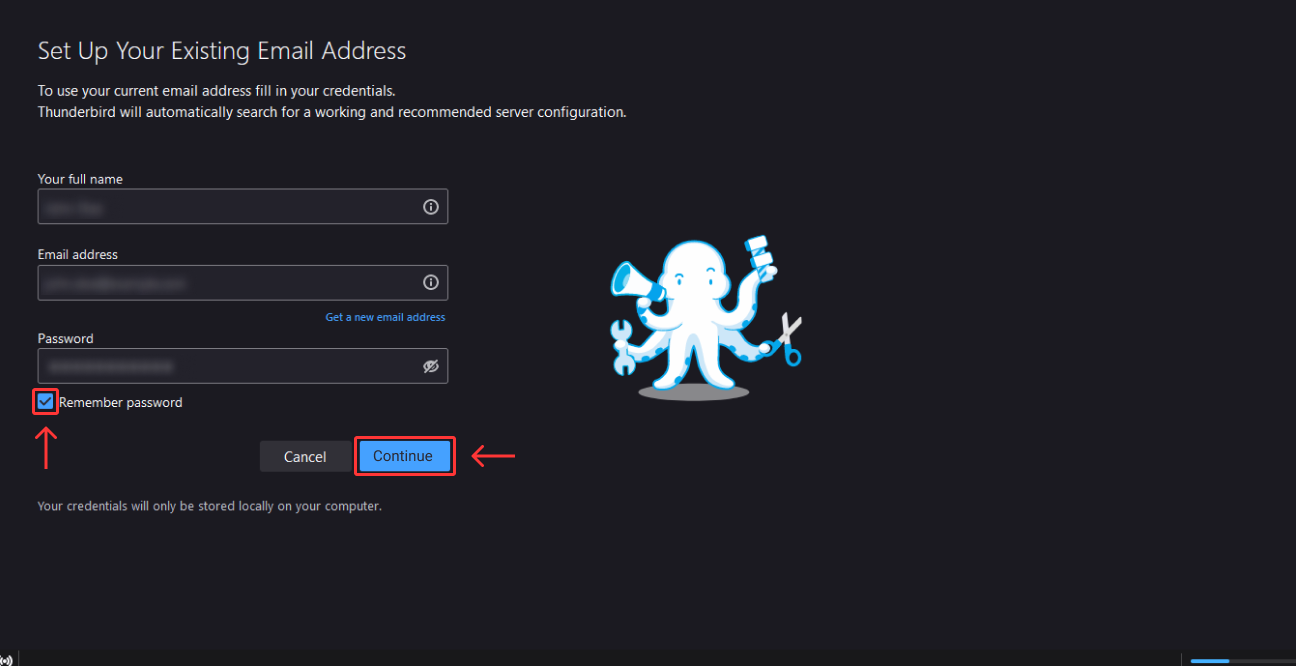
- Thunderbird will automatically find the server settings no matter if you’re using a Gmail, Yahoo, or Outlook account and show you available configurations. It is recommended to use IMAP to sync your emails between your email provider and Thunderbird. Select IMAP and click Done.
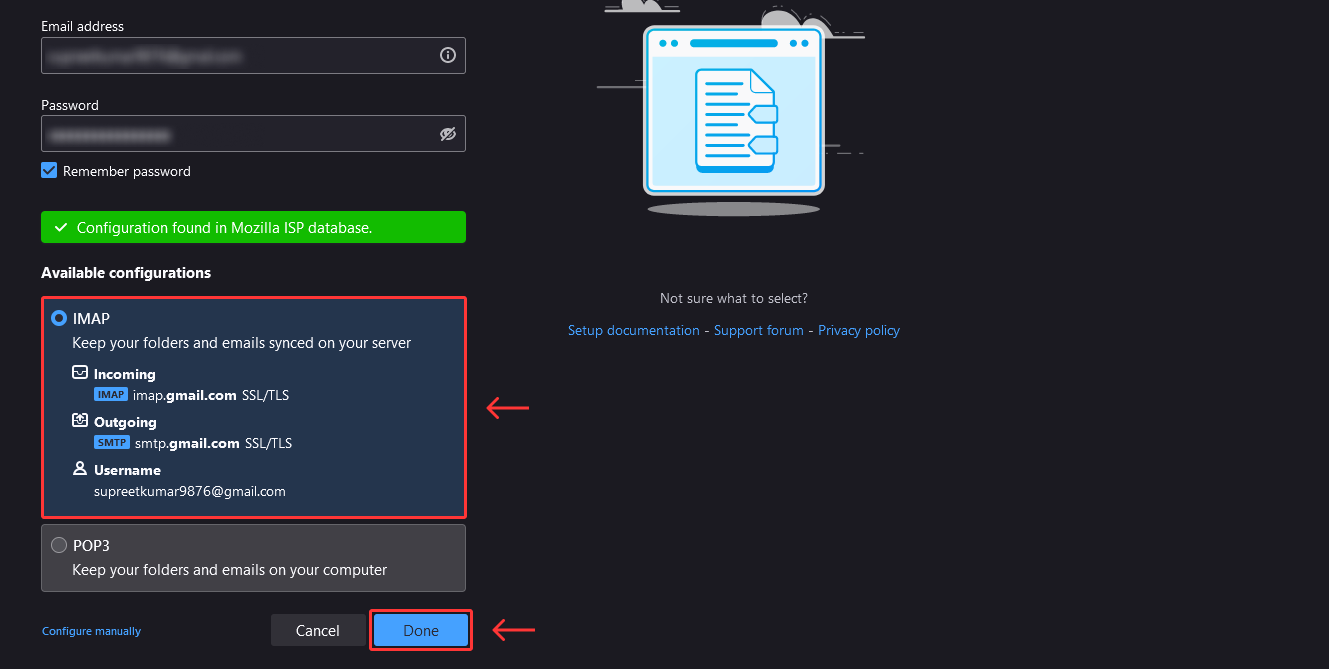
If you have entered a Gmail account, You need to enter your Gmail account details to sign in.
Then, click Allow to grant permissions to give permissions to Mozilla Thunderbird Email. If you have entered an Outlook or Yahoo account, you need to take the same steps and give the required permissions.
After that, go back to the Thunderbird app after some minutes, and you should see all your messages synced from your email account.
That’s it! You’ve successfully set up your email account with Thunderbird.
Wrapping up
Thunderbird is an amazing email client that takes users’ privacy seriously. It also provides a great user experience with features like quick preview, tabbed emails, and remote image protection — all for free.
As you may know, Thunderbird works with most email providers. If you’re not familiar with email providers, check out our guide on top email providers to try in 2022.


