We've all experienced the situation where you are scrambling through your inbox to find a specific email on a project.
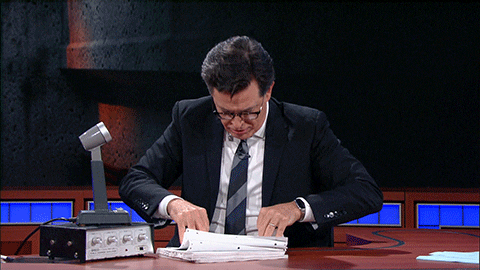
And if all the emails about the topic appear individually on the inbox, it'll take us ages to find the email. That's where using an email thread can be helpful.
An email thread is used to group all emails related to a topic and arrange them by when they were sent. It makes it easy for people to find the email and see all the related emails in one place.
In the article, we'll talk more about email threads, their pros and cons, and what you can do to use them more efficiently.
Table of contents
- What is an email thread?
- Advantages of using an email thread
- Disadvantages of using an email thread
- How to enable email threads in your email client?
- Best practices to follow for an effective email thread
- Wrap up
What is an email thread?
An email thread is a record that groups together all email replies for an email instead of showing all the emails individually and arranges it in chronological order to list the most recent reply at the top.
So, if you use an email thread, all recipients can see every reply sent to the original email in that thread, unless someone has excluded them from the conversation by hitting “reply” instead of “reply all”.
An unthreaded email would look something like this 👇
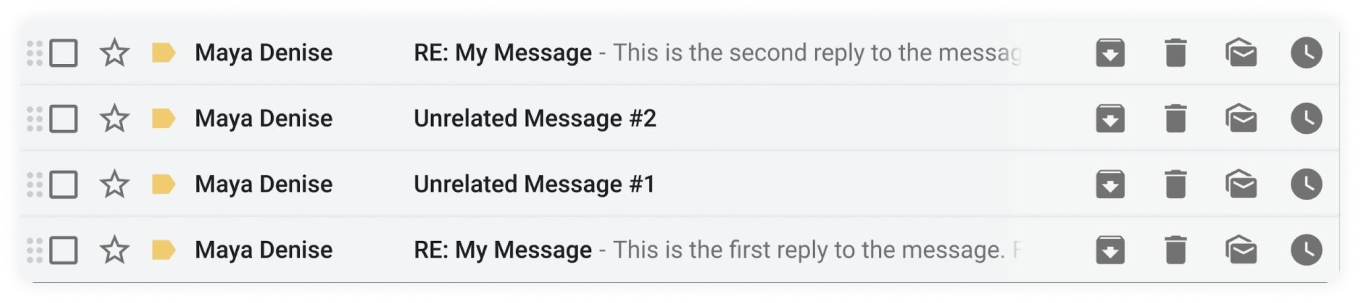
Each new email shows up one after the other and it doesn't show any record of the other emails sent related to the topic.
Meanwhile, a threaded emailwill look something like this 👇

The topmost email, in the above example, shows a “(4)” in it, which indicates there are four emails in the conversation, as it includes both the emails sent and the emails received. And If you click on that email, you will be able to see all four emails sent in that email thread.
Advantages of using an email thread
One of the major advantages of using an email thread is that it can make email communication less stressful, here is how it does that:
✅ It groups related emails
When people email back and forth about a certain topic or project, it's easy to lose track of some emails or even miss them entirely. And if you use an email thread you'll be able to group all the emails related to a particular topic in one email. It'll help all the people involved in the conversation, avoid losing track of the emails.
✅ It makes it easy to track an email
If you primarily use emails on a daily basis for correspondence, you will find that email threads can be really useful to keep a track of your emails. The email thread keeps all the emails related to the topic together, which helps people easily search and track emails.
✅ Keeping everyone informed
When a group of people is involved in a project, there are chances that some people can forget to include in the email everyone involved in the project. So if you use an email thread, you can avoid people getting missed out on the conversation and keep everyone informed about what is happening in the project.
✅ It reduces email inbox clutter
The email thread groups together all the emails and doesn't show each email in the inbox, thus helping reduce clutter in the inbox. Without an email thread, you might have an inbox filled with 11 different emails if you get ten replies to an email you sent.
Disadvantages of using an email thread
As with everything nice, email threads come with both attractive benefits, and disadvantages. Here are the disadvantages of using an email thread:
● People can get roped into threads unrelated to them.
An email thread usually includes a vast number of recipients which can be a good thing at times. But, the downside to it is that you will probably start getting emails you don't want to see in your inbox.
And if people get added to threads unnecessarily, it can end up annoying or confusing them. You can avoid it by only adding recipients who you think need to see the replies.
● Some email clients do not provide an email thread option.
Most popular email clients like Gmail, Apple Mail, Outlook provide the option for people to view emails as a thread. But, several email clients don't support email threads. And, if you send an email thread to a person whose email client doesn't support threads, every reply will appear as a new email in their inbox.
● An email thread can get too long.
Sometimes people use email threads for a big project which can end up with a lot of back and forth and a mile-long email thread. So, if someone has not been keeping up with the email thread, they might end up wasting time scrolling to the beginning of the thread to understand what has happened.
How to enable email threads in your email client?
If you feel like email threads might be right for you, here are the steps you need to take to set it up on Android and iOS devices.
Gmail on Android
Step 1: Open your inbox. Find the Settings button on your screen. It'll be on the top right corner if you use a laptop and bottom left of your screen on mobile.
Step 2: Open it and click on General settings.
Step 3: Select Email conversation view. Now, simply toggle it ON to turn on the conversation view.

iOS Device
In Apple iOS, the built-in Mail app has numerous settings that control email threading.
Step 1: Go to Settings and select Mail.
Step 2: Scroll down to Threading.
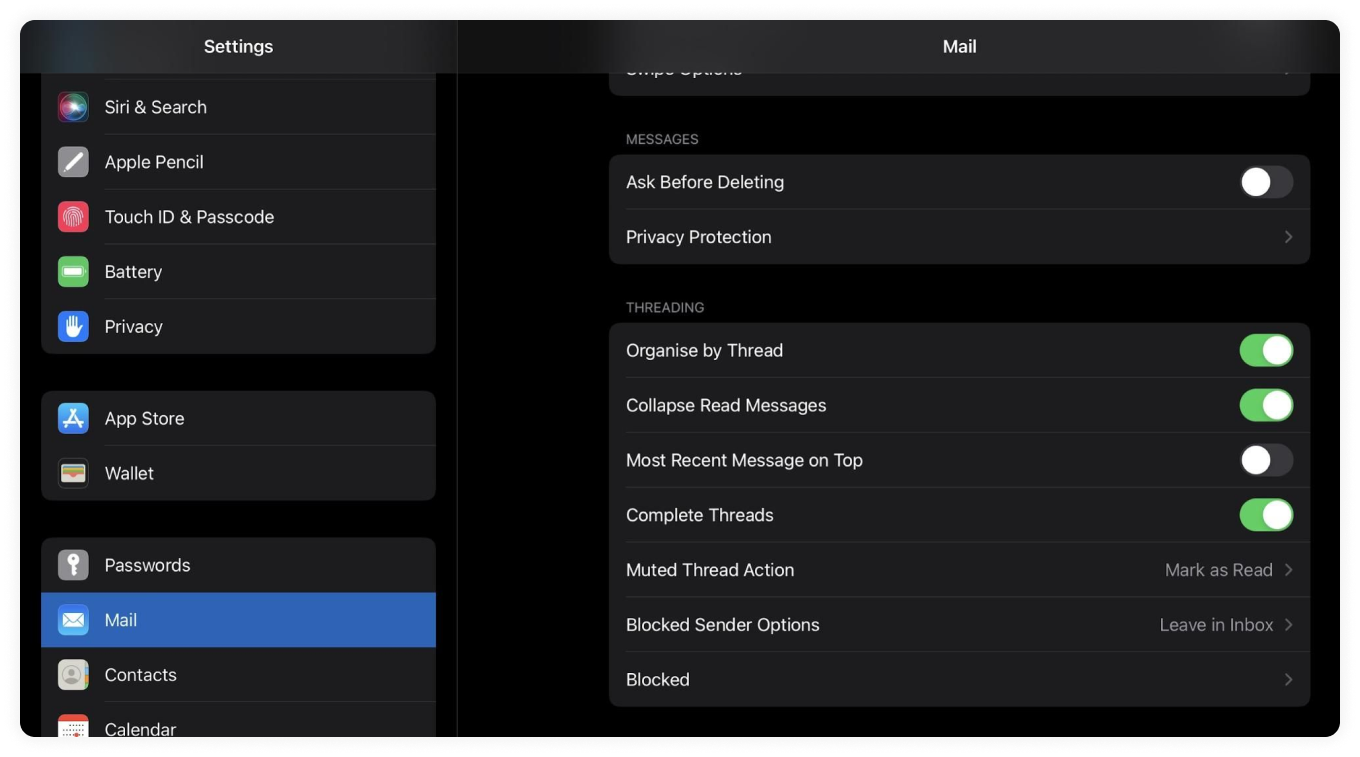
You will see the following options that you can choose from:
- Organize by thread
This setting is usually turned by default and is indicated by the green color icon. It controls whether email threading is used or not and if you turn it off, it'll turn off email threading entirely.
- Collapse read messages
This option collapses any email messages that you've read.
- Most recent message on top
This setting is usually turned off by default. It's good to turn it on because otherwise, you will have to scroll through a lot of emails to locate the most recent one.
- Complete threads
You can turn on this setting if you want to group emails into threads even if they are originally from another mailbox.
You can now toggle ON any or all of the choices to enable email threading.
Best practices to follow for an effective email thread
Even if the process of using an email thread sounds easy, it can be tricky to use and organize it in such a way that it's efficient and understandable to all recipients. Here are some best practices you can follow to optimize the way you use email threads:
✅ Keep one email thread for only one topic or project
When all the discussion related to a particular topic or project is kept together, it's easy for people to understand what is happening in the email thread. If you do want to send an email that is not related to the topic or project, send it as a new email.
Because, if you start talking about another topic in the thread, it can lead to confusion and cause people to reply with lots of questions to understand what is going on.
✅ Only discuss topics that require insights from more than one person
If you need to ask something that doesn't require a response from two or more people, email the person directly rather than on the thread because it doesn't add value to others in the thread.
✅ Don't turn the email thread into a chat
The main reason why an email thread can get too long and cluttered is that people send too many one-word replies like “Thanks,” “Got it,” or “Okay”. These replies don't add any value to others in the thread and can annoy the recipients of the thread.
Set ground rules and define how often people should reply and update the status in the thread. It can be every other day, weekly, or even every other week. This will let the recipients know that they don't have to send replies to acknowledge the email.
✅ Add only the contacts who have to see your replies
Don't unnecessarily add people to email threads that may not be relevant to them as it can clutter up their inbox and annoy them. Instead, only add necessary people to the CC or BCC and have to see the emails related to the topic.
✅ Avoid stretching the thread too long
It's best to end the discussion in the thread when the project is finished. If you keep using the same thread to communicate with the recipients, the thread can get too long. Instead, you can start a new thread with the same members if you want to start talking about a new topic.
✅ Be professional when writing the content of your emails
Don't send emotional responses in the thread as there are a lot of people who are going to see the reply, and it can come off as unprofessional and affect the morale of the team. So, instead of replying quickly, take your time to review the email a few times before sending it off.
Read about - Evolution of Email Etiquettes and Tips to Write Better Emails
✅ Add people on a reply or forward if it mentions their name.
When an email is concerning a particular individual, it's required to add them to the conversation as they should know what is going on. If they are not added it can lead to confusion and misunderstanding amongst people.
Wrap up
Using an email thread can be a wonderful way to organize conversations and keep them going smoothly. And if you use the above-mentioned tips, you can use it in the most efficient way.
We hope we were able to help you understand email threads and use them to improve the way you communicate through emails.

